I've been using the Chromecast for a few days now, and I have to say its a pretty interesting device.
So, you must have read the title and must have an idea what I'm going to do...
Today I'll show how to cast from your Chrome to your TV using a Chromecast.
To cast from Chrome, you simply need to have the Google Cast Extension installed on your Chrome Browser.
Once you’re set up to Use Chromecast with Chrome, casting a tab is just a few clicks away! To start casting a tab of your Chrome Browser:
If your Chromecast is currently in use – for example, it might already be playing a YouTube video – when you open the menu or select the device, you will see a short description of what Chromecast is doing, possibly with some controls (pause, mute, etc) for that activity. Click the ‘Cast this Tab’ button if you wish to terminate the current activity, and cast the current tab instead. This helps to ensure that you don’t accidentally pick the wrong device and interrupt another household member!
To cast from Chrome, you simply need to have the Google Cast Extension installed on your Chrome Browser.
Once you’re set up to Use Chromecast with Chrome, casting a tab is just a few clicks away! To start casting a tab of your Chrome Browser:
- Make sure you are on the tab you want to project to your TV.
- Press the Cast button in the Chrome toolbar (top right hand area) of your browser.
- A list of available Chromecast devices will appear on your TV. Pick any device to cast the current tab to this device.
- After a very brief load time, the current tab should appear on your TV!
- You will see the Cast icon change color to indicate that it is active, and you’ll see a glow around the icon for the tab that is being shown.
If your Chromecast is currently in use – for example, it might already be playing a YouTube video – when you open the menu or select the device, you will see a short description of what Chromecast is doing, possibly with some controls (pause, mute, etc) for that activity. Click the ‘Cast this Tab’ button if you wish to terminate the current activity, and cast the current tab instead. This helps to ensure that you don’t accidentally pick the wrong device and interrupt another household member!
Follow Me on Twitter>>> @iamBhavish
And like us on Facebook>>> The Gud1
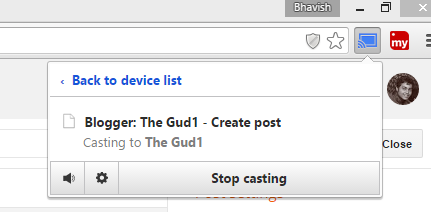

No comments:
Post a Comment