I'm back with my favorite genre of the website: My Views, where I provide my views or tips on various topics.
Since Android is an open platform, there’s plenty of room for customization. Beyond personalizing your phone, there are a few easy practices that can keep your phone neat and organized with plenty of battery life to last all day.
Here are 10 tips and tricks every Android user should know.
1. Set up Google Now
Think of Google Now as your personal assistant. Open the Google app, tap Get Google Now, and then fill in your preferences.You can tell Google Now your favourite stocks, sports teams, and more to get personalized notifications. You can also tell Google Now your preferred mode of transportation for Google Maps.
2. Enable Power Savings mode
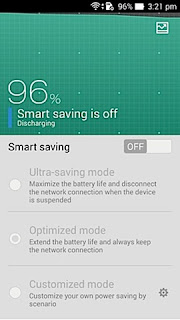 |
| Power Saving Mode in Asus ZenFone 5 |
Galaxy S6’s Ultra Power Savings Mode, for example, allows you to send calls, texts, browse the internet and use a few stock apps, but that’s about it.Not all Android phones have a battery-saving mode, but many do.(Luckily my Phone's got One!)
3. Use launchers and lock screen replacements
Sick of staring at that same weather widget every day? You can download apps in the Google Play store that actually let you change the interface of your Android phone. Check out some of our favourite Android launchers and lock screen replacements here.
4. Sign into Google Chrome
This actually isn't an unknown trick or actually a trick.But, If you sign in to your Google account in the Chrome browser on your phone, your bookmarks and preferences will automatically carry over.
5. Get an extra battery
All phones die eventually, and you may not always be near an outlet to charge it. Since many Android phones come with removable backs, you can replace the battery with a fresh one when you’re on the go.(Unlucky enough to have a non-removable battery)
6. Adjust bandwidth management in Chrome
7. Organize apps into folders
You can create folders to divide your apps into different categories. This reduces clutter and also makes it easier to find what you need fast. To create a folder, press and hold down on an app and drag it up to the “Create Folder” option on the upper-left-hand side.On some phones you can also drag and drop an app on top of another to create a folder, just like you can in iOS.
8. Use Google Authenticator to keep data safe
Google Authenticator provides two-step verification security for your Google account. So, when you log in, you’ll need a code generated by the app in addition to your password. This ensures that strangers can’t log in to your account.9. Use a third-party keyboard
Sometimes it’s easier to swipe than it is to type. You aren’t restricted to Google’s keyboard in Android — there are plenty of keyboard apps to choose from in the Google Play store. Swype, for instance, lets you type by swiping to each letter rather than typing.
10. Change default apps
Ever want to change the default web browser your phone uses when you click on a link? You can change this and other defaults by navigating to Settings, head over to All, and press Clear Defaults.(Its different on various mobiles! If you need help just write below!)
Follow ME on Twitter>>> @iamBhavish
And like us on Facebook>>> The Gud1

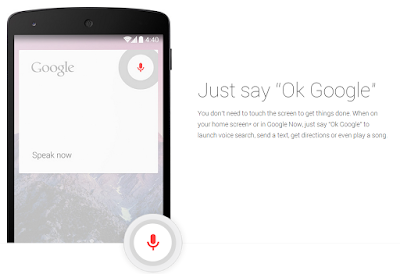

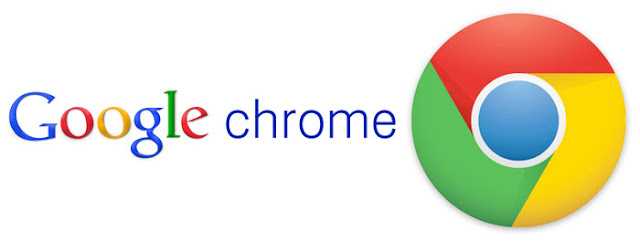

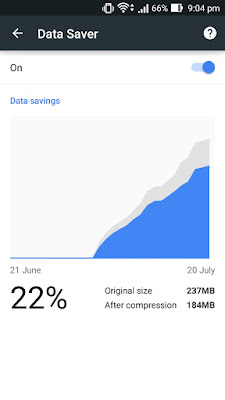
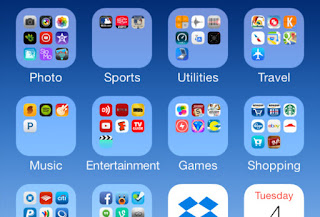
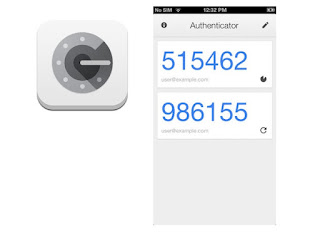

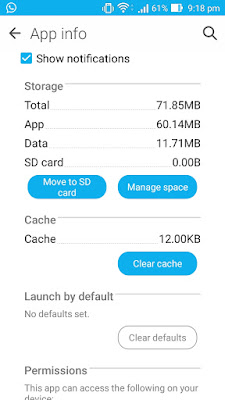

No comments:
Post a Comment