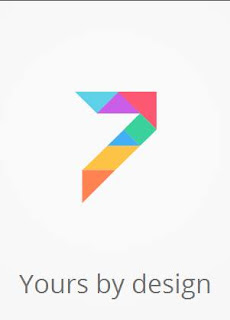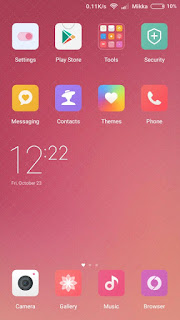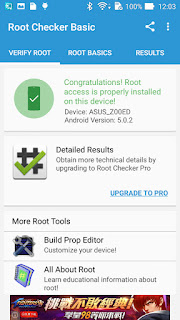It has been an interesting year for the guys at Motorola cause they're happily launching some of the best phones in the world. The Moto X Force launched earlier in the week as Droid Turbo 2 will be coming to India next month.
The distinguishing feature of the Moto X Force is that it will sport a Shatter-proof display panel, all thanks to Motorola's ShatterShield Technology.
Also, the Moto X Force will come with a four year warranty which cover all kinds of damage to display. Motorola has enrolled for a dual layer of touchscreens to ensure that the second layer even if the first layer is damaged.
Considering the specifications, the Moto X Force houses the Snapdragon 810 SoC which has a 2GHz octa-core processor. This is paired with 3GB RAM and comes in 32GB or 64GB storage options with the option to expand the storage. It will run the Android 5.1.1, and sports a 5.4 inch QuadHD display.The Moto X Force houses a 3,760mAh battery with Turbo charging for faster charging. It also support Qi and PMA wireless charging standards.
The camera will be same as the Moto X Play and the Moto X Style- 21MP rear sensor with f/2.0 aperture and 5MP front camera. It will support phase detect autofocus.
It supports 4G LTE bands, has Wifi with MIMO (Multiple-Input and Multiple-Output) , Bluetooth 4.1 as well as infrared.
The 32GB variant of the Moto X is priced at £499 (approx Rs 50,000) whereas the 64GB variant is priced at £534 (approx Rs 54,000).
Follow Me on Twitter>>> @iamBhavish
And like us on Facebook>>> The Gud1