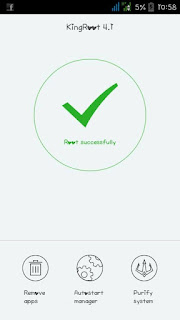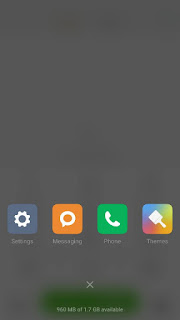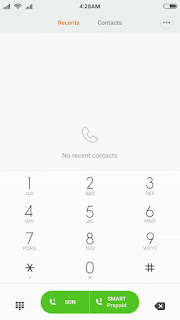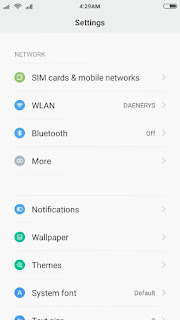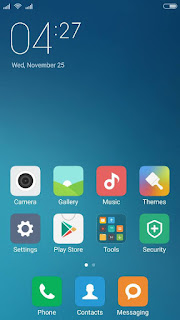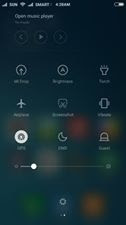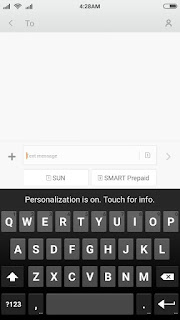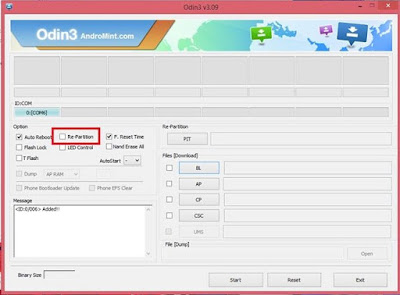Monday, November 30, 2015
Cara Instal Skin Winamp Keren Terbaru!
Siapa yang tak kenal dengan musik player yang satu ini, Winamp merupakan aplikasi music player terbaik dunia karena mudah digunakan oleh siapa saja, gratis, kualitas suara yang dihasilkan tidak diragukan lagi, Tampilan yang menarik dan ringan. kini Winamp terbaru sudah pada versi 5 yang dapat didownload langsung pada web officialnya. Nah para pembaca khusus pada postingan kali ini saya akan share
[TUT] how to fix bootloop on Cherry Mobile Cubix Cube 2
Requirements:
PC
USB Cable
Download Links:
Mediatek VCOM Drivers
Cherry Mobile Cubix Cube 2 StockromMediatek VCOM Drivers
Instructions
1. Download all necessary files and Enable USB Debugging mode in your phone..
2. Install Drivers Mediatek VCOM Drivers
In Device Manager Right click on PC name(Right Side) and then click on Add legacy hardware as shown in image below.
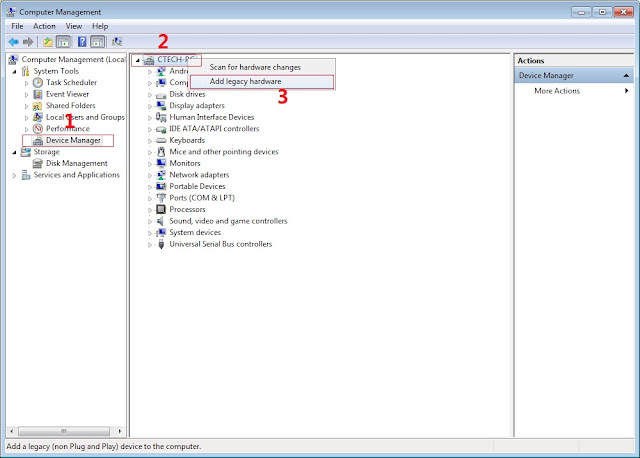
Now in Add Hardware Wizard click on Next » Install the Hardware that i manually select from a list (Advanced) » Show All Devices » Next » Have a Disk, Now select the any inf file from where you extracted the downloaded VCOM driver package.
3. Now Click on Next and select Install this driver software anyway and wait for finishing the process.
4. After installation is finished then Restart your computer, That's it.
5. Open flash_tool.exe, click on the Download Tab
Extract the downloaded Jiayu g6 stock rom to the new folder you created.
Extract the downloaded Jiayu g6 stock rom to the new folder you created.
6. Click Scatter-loading and browse for the scatter file (MT6592_Android_scatter)
7. For Bootloop only
Make sure flashing mode is set to "Download Only" and check mark all except Preloader.
Note: If deadboot/hardbrick set "Download+Format" and check Preloader.
Make sure flashing mode is set to "Download Only" and check mark all except Preloader.
Note: If deadboot/hardbrick set "Download+Format" and check Preloader.
8. Click Download.
9. Turn off your phone, connect your phone to the PC and wait for the flashing to commence.
10. Green Circle image with check will show once flashing is completed. That's it!
11. Disconnect your phone in USB cord then open if still bootloop then try to factory reset in recovery settings. To go in recovery mode reboot your phone hold and press power on and volume up simultaneously until recovery mode appeared.
Credits:
Gio for rom
Cube Cubix2 group
Credits:
Gio for rom
Cube Cubix2 group
Glary Utilities - Software Utilities Gratis No.1 Untuk Windows!
Pernah coba software Utilities yang dapat digunakan tanpa batasan waktu & registrasi, cepat dalam repair system, dan sizenya kecil ??
Nah jika anda belum pernah menemukan atau mencoba software tersebut, maka anda beruntung membaca artikel saya ini karena pada hari ini saya akan share aplikasi Utilities gratis no.1 didunia yang bernama "Glary Utilites". Aplikasi ini dikembangkan oleh
Nah jika anda belum pernah menemukan atau mencoba software tersebut, maka anda beruntung membaca artikel saya ini karena pada hari ini saya akan share aplikasi Utilities gratis no.1 didunia yang bernama "Glary Utilites". Aplikasi ini dikembangkan oleh
Sunday, November 29, 2015
How to root MyPhone Rio 2 and Flash Philz Recovery
How to root MyPhone Rio 2 and Flash Philz Recovery
Warning: Rooting can void your warranty! Do it at your own risk!
Requirements:
Rio 2
internet/data/wifi
Procedure:
- First of all download full APK file of kingroot.
- If you use your computer to download the file, then you need to transfer in your device.now open the APK file with your phone file manager.
- before installing this app first ensure that you have allowed third party installations in your device you can check this option by your device setting.
- Go To Setting > Security > and there you can tick the “Unknown sources” box.
- After successful installation, start the application and wait for Kingroot to fully analyze your device. after a few seconds you will see the main window,
- Click the Big Green Circle on your device that says Root and wait for a few minutes make sure you have a good internet connection.
- After a few minutes, you should see a tick mark in a green circle and the blue horizontal bar below the green circle, which means that your device has been successfully rooted.
Now download rootchecker in playstore to verified!
To boot into recovery mode manually, press volume up + volume down + power button
That's it! You can backup and install your desired custom rom now! ..Credits:
Kingroot
Rio 2 group
Klark Luis Peralta for porting philz
Philz recovery dev
Flash TWRP/CTR Recovery
Requirements:
Rooted
recovery_TWRP.img (TWRP) rename to recovery.img
Procedure:
Step 1:Install rashr_tool.apk
Step 2: Move the recovery.img in your internal memory outside the folder which you can see easily.
Since Cubix cube 2 has no sdcard.
Step 3: Open Rashr Tools Grant SuperSu
Click Recovery from Storage
Then choose Recovery.img Click OK
Step 1:Install rashr_tool.apk
Step 2: Move the recovery.img in your internal memory outside the folder which you can see easily.
Since Cubix cube 2 has no sdcard.
Step 3: Open Rashr Tools Grant SuperSu
Click Recovery from Storage
Then choose Recovery.img Click OK
To boot into recovery mode manually, press volume up + volume down + power button
That's it! You can backup and install your desired custom rom now! ..
Kingroot
Rio 2 group
Klark Luis Peralta for porting philz
Philz recovery dev
How to Fix Deadboot/Bootloop Myphone Rio 2
How to Fix Deadboot/Bootloop Myphone Rio 2
Requirements:
PC
USB CABLE
1. Download the Official Stock ROM of Akoaytuwid: Click Here
Password: akoaytuwidisback
2. Extract the archive and you will get 3 folders like this:

3. Open Flashtool folder and locate "flash_tool.exe". Manually locate the scatter file. [Nasa folder na Akoaytuwid > Rio2 1.14 Update folder> MT6582_Android_scatter.txt]

4. After selecting the right scatter file, set the flasher tool to Firmware Update, then click Download button at the left top corner.
5. Power down your phone completely (wait 2-3 mins). Then connect your device to your computer (WITHOUT HOLDING ANY BUTTONS. Inuulit ko, walang pipindutin habang kinokonek ang device sa PC). Wait for the flasher to finish its job.

6. If you've done it right, you should get this screen:

7. ENJOY! Happy Flashing! :)
Credits:
Akoaytuwid
Rio 2 group
Saturday, November 28, 2015
How to root Huawei Honor 4c and Install CWM recovery for Kitkat
How to root Huawei Honor 4c and Install CWM recovery for Kitkat
Warning: Rooting can void your warrnty! Do it at your own risk!.
Requirements:
Download all
ADB DRIVER
Fastboot Adb Tool
CWM.img
USB Cable
PROCEDURE:
FIRST STEP:
Enable USB Debugging Under Development Options (Open Settings> About> Software Information> More.
Then tap “Build number” seven(7) times to enable Developer options. …
Go back to Settings menu and now you’ll be able to see “Developer options” there
Tap it and turn on USB Debugging from the menu on the next screen.)
UNLOCK BOOTLOADER PROCESS
Step 1: Get The Unlock Code From Huawei
Email To Huawei (Mobile@Huawei.Com). In This Format
Subject: Honor 4C Bootloader Unlock Code Request
Model
Serial Number
IMEI 1
IMEI 2
Product ID
Example:
Find Model Number From Setting About Eg-GRA-L09
Found IMEI- Go To Settings, Then Click On The Phone, And Then On Status. Or *#06#
Find The Serial Number (SN): – Go To Settings, Then Click On The Phone, And Then On Status. Or In Box
To Find The Product ID: – Enter ( * # * # 1357946 # * # * ) Into The DialPad To View Your Product ID.
In 1 to 2 Day You Will Receive The Unlock Code Then Copy The Unlock Code To Notepad
Turn Off The Phone, And Start The Bootloader / Fastboot Method Mode. Press The Volume up + Volume Down + Power Button For A Few Seconds, Or Volume Down Insert Usb Cable Until You See Some Text On The Screen. This Is The Fastboot Mode,
Step 2: Now Go To The Fastboot Adb Tool Folder , The ADB, And Open The Command Prompt By (Press Shift + Mouse Right-Click> Open Command Prompt).
Step 3: Type The Following Commands And Press Enter. (Replace The Code Received From Huawei )
Your Phone Will Automatically Restart. If Not, Then Enter The Following Command
Wait For The Device To Boot The System.
Now follow the step 2, Then Enter The Following Command
You can easily reboot your Honor 4C into the Cofface recovery by issuing this command:
You have now CWM Recovery.
Note: Cofface custom recovery based on ClockworkMod to gain access to lots of features like flashing custom ROMs & zip files, rooting & unrooting, performing full nandroid backups and clearing partitions. Custom recovery port is now available for the Honor 4C. This port is only reported to work on Kitkat based firmware and ROMs.
ROOTING PROCESS
Download
BETA-SuperSU-v2.52.zip
Procedure:
1. Copy The BETA-SuperSU-v2.52.zip To Sdcard Or Internal Storage
2. Go to Recovery mode of TWRP (Reboot your phone and press Power and Volume UP button) click Install.
3. Select BETA-SuperSU-v2.52.zip.
4. Flash it, no need to wipe cache, you can reboot as it is.
5. Enjoy your phone!.
Hello, I Would Like To Request A Bootloader Unlock Code For My Huawei Honor 4c Equipment. Information: Product: Huawei CHM-U01 SN: XXX IMEI: XXX Product Number: XXX Thank you!
Find Model Number From Setting About Eg-GRA-L09
Found IMEI- Go To Settings, Then Click On The Phone, And Then On Status. Or *#06#
Find The Serial Number (SN): – Go To Settings, Then Click On The Phone, And Then On Status. Or In Box
To Find The Product ID: – Enter ( * # * # 1357946 # * # * ) Into The DialPad To View Your Product ID.
In 1 to 2 Day You Will Receive The Unlock Code Then Copy The Unlock Code To Notepad
Turn Off The Phone, And Start The Bootloader / Fastboot Method Mode. Press The Volume up + Volume Down + Power Button For A Few Seconds, Or Volume Down Insert Usb Cable Until You See Some Text On The Screen. This Is The Fastboot Mode,
Step 2: Now Go To The Fastboot Adb Tool Folder , The ADB, And Open The Command Prompt By (Press Shift + Mouse Right-Click> Open Command Prompt).
Step 3: Type The Following Commands And Press Enter. (Replace The Code Received From Huawei )
fastboot oem unlock ****************[Code]
Your Phone Will Automatically Restart. If Not, Then Enter The Following Command
fastboot reboot
Wait For The Device To Boot The System.
Now follow the step 2, Then Enter The Following Command
fastboot flash recovery cwm.img
You can easily reboot your Honor 4C into the Cofface recovery by issuing this command:
adb reboot recovery
You have now CWM Recovery.
Note: Cofface custom recovery based on ClockworkMod to gain access to lots of features like flashing custom ROMs & zip files, rooting & unrooting, performing full nandroid backups and clearing partitions. Custom recovery port is now available for the Honor 4C. This port is only reported to work on Kitkat based firmware and ROMs.
ROOTING PROCESS
Download
BETA-SuperSU-v2.52.zip
Procedure:
1. Copy The BETA-SuperSU-v2.52.zip To Sdcard Or Internal Storage
2. Go to Recovery mode of TWRP (Reboot your phone and press Power and Volume UP button) click Install.
3. Select BETA-SuperSU-v2.52.zip.
4. Flash it, no need to wipe cache, you can reboot as it is.
5. Enjoy your phone!.
How to Root Lenovo K3 Note and Install CWM Recovery
How to Root Lenovo K3 Note and Install CWM Recovery
Warning: Rooting can void your warranty! Do it at your own risk!
First Step:
Enable USB Debugging
Open Settings> About> Software Information> More.
Then tap “Build number” seven (7) times to enable Developer options. …
Go back to Settings menu and now you’ll be able to see “Developer options” there.
Tap it and turn on USB Debugging from the menu on the next screen.
Requirements:
Download all:
Minimal ADB and Fastboot & Cwm.zip
UPDATE-SuperSU-v2.46.zip
Procedure:
1. Connect Your Phone Via Usb Cable Turn On USB Debugging
2. Unzip The Minimal ADB & Fastboot.Zip File And Open The Folder Run Py_cmd.Exe And Paste 3. This Commands And Hit Enter
1. Copy The UPDATE-SuperSU-v2.46.zip To Sdcard Or Internal Storage
2. Turn Your Phone In Recovery Mode By VOLUME UP – VOLUME DOWN – POWER
3. Choose English Language
4. Select Install Zip
5. Choose Zip From /Sdcard
6. Navigate To UPDATE-SuperSU-v2.46.zip And Install It
7. Reboot The Phone
UPDATE-SuperSU-v2.46.zip
Procedure:
1. Connect Your Phone Via Usb Cable Turn On USB Debugging
2. Unzip The Minimal ADB & Fastboot.Zip File And Open The Folder Run Py_cmd.Exe And Paste 3. This Commands And Hit Enter
adb devices
adb reboot bootloader
fastboot devices
fastboot flash recovery recovery.img
fastboot Reboot
Rooting Process
2. Turn Your Phone In Recovery Mode By VOLUME UP – VOLUME DOWN – POWER
3. Choose English Language
4. Select Install Zip
5. Choose Zip From /Sdcard
6. Navigate To UPDATE-SuperSU-v2.46.zip And Install It
7. Reboot The Phone
How to root Huawei Honor 4x/4c and Install TWRP recovery for Lollipop
How to root Huawei Honor 4x/4c and Install TWRP recovery for Lollipop
Warning: Rooting can void your warranty! Do it at your own risk!.
Requirements:
Download all
ADB DRIVER
Fastboot Adb Tool
TWRP.img
USB Cable
PROCEDURE:
FIRST STEP:
Enable USB Debugging Under Development Options (Open Settings> About> Software Information> More.
Then tap “Build number” seven(7) times to enable Developer options. …
Go back to Settings menu and now you’ll be able to see “Developer options” there
Tap it and turn on USB Debugging from the menu on the next screen.)
UNLOCK BOOTLOADER PROCESS
Step 1: Get The Unlock Code From Huawei
Email To Huawei (Mobile@Huawei.Com). In This Format
Subject: Honor 4C Bootloader Unlock Code Request
Model
Serial Number
IMEI 1
IMEI 2
Product ID
Example:
Find Model Number From Setting About Eg-GRA-L09
Found IMEI- Go To Settings, Then Click On The Phone, And Then On Status. Or *#06#
Find The Serial Number (SN): – Go To Settings, Then Click On The Phone, And Then On Status. Or In Box
To Find The Product ID: – Enter ( * # * # 1357946 # * # * ) Into The DialPad To View Your Product ID.
In 1 to 2 Day You Will Receive The Unlock Code Then Copy The Unlock Code To Notepad
Turn Off The Phone, And Start The Bootloader / Fastboot Method Mode. Press The Volume up + Volume Down + Power Button For A Few Seconds, Or Volume Down Insert Usb Cable Until You See Some Text On The Screen. This Is The Fastboot Mode,
Step 2: Now Go To The Fastboot Adb Tool Folder , The ADB, And Open The Command Prompt By (Press Shift + Mouse Right-Click> Open Command Prompt).
Step 3: Type The Following Commands And Press Enter. (Replace The Code Received From Huawei )
Your Phone Will Automatically Restart. If Not, Then Enter The Following Command
Wait For The Device To Boot The System.
Now follow the step 2, Then Enter The Following Command
Now you can boot your phone normally.
You have now TWRP Recovery.
Note: Unofficial TWRP 2.8.7.0 custom recovery port is now available for the Honor 4C. This port is only reported to work on Lollipop based firmware and ROMs.
ROOTING PROCESS
Download
BETA-SuperSU-v2.52.zip
Procedure:
1. Copy The BETA-SuperSU-v2.52.zip To Sdcard Or Internal Storage
2. Go to Recovery mode of TWRP (Reboot your phone and press Power and Volume UP button) click Install.
3. Select BETA-SuperSU-v2.52.zip.
4. Flash it, no need to wipe cache, you can reboot as it is.
5. Enjoy your phone!.
Hello, I Would Like To Request A Bootloader Unlock Code For My Huawei Honor 4c Equipment. Information: Product: Huawei CHM-U01 SN: XXX IMEI: XXX Product Number: XXX Thank you!
Find Model Number From Setting About Eg-GRA-L09
Found IMEI- Go To Settings, Then Click On The Phone, And Then On Status. Or *#06#
Find The Serial Number (SN): – Go To Settings, Then Click On The Phone, And Then On Status. Or In Box
To Find The Product ID: – Enter ( * # * # 1357946 # * # * ) Into The DialPad To View Your Product ID.
In 1 to 2 Day You Will Receive The Unlock Code Then Copy The Unlock Code To Notepad
Turn Off The Phone, And Start The Bootloader / Fastboot Method Mode. Press The Volume up + Volume Down + Power Button For A Few Seconds, Or Volume Down Insert Usb Cable Until You See Some Text On The Screen. This Is The Fastboot Mode,
Step 2: Now Go To The Fastboot Adb Tool Folder , The ADB, And Open The Command Prompt By (Press Shift + Mouse Right-Click> Open Command Prompt).
Step 3: Type The Following Commands And Press Enter. (Replace The Code Received From Huawei )
fastboot oem unlock ****************[Code]
Your Phone Will Automatically Restart. If Not, Then Enter The Following Command
fastboot reboot
Wait For The Device To Boot The System.
Now follow the step 2, Then Enter The Following Command
fastboot flash recovery TWRP.img
Now you can boot your phone normally.
fastboot continue
You have now TWRP Recovery.
Note: Unofficial TWRP 2.8.7.0 custom recovery port is now available for the Honor 4C. This port is only reported to work on Lollipop based firmware and ROMs.
ROOTING PROCESS
Download
BETA-SuperSU-v2.52.zip
Procedure:
1. Copy The BETA-SuperSU-v2.52.zip To Sdcard Or Internal Storage
2. Go to Recovery mode of TWRP (Reboot your phone and press Power and Volume UP button) click Install.
3. Select BETA-SuperSU-v2.52.zip.
4. Flash it, no need to wipe cache, you can reboot as it is.
5. Enjoy your phone!.
[ROM] [MAXIMUM] CyanogenMod 12.1 Stable version for Cubix Cube II
[ROM] [MAXIMUM] CyanogenMod 12.1 Stable version for Cubix Cube II
- Whats New?
- Real CM12.1 ROM
- Smooth + Beast Mode ROM
- Offline Charging Works
- Hotspot Works
- Video Recording in Stock Camera Working
- FM Radio Working
- Rooted(check USB Debugging)
Features:
- The ability to control every part of the Mod.
- Simplified access for new users/not willing to flash the Mod through the recovery.
- Booster Mode for better performance and battery life.
- Full memory management/Better multitasking.
- Linux kernel tweaks and improvements for better performance and battery life.
- Less lags for gamers.- Entropy generator engine used to reduce lags.
- Zipalign apps in "/system" and apps in "/data" every 24 hours which result in less RAM usage.
- Better thermal management and less overheating.
- Sqlite optimizations and faster database access.
- Increased SD Card read-ahead cache to 2048 KB for faster SD card read and write.
- Build.prop tweaks and improvements.
- Cleans log files and tombstones at every boot.
- Many other tweaks for better performance and battery life!
--------------------------------How to Install? [MUST READ]-----------------------------
--------------------FLASH THIS ROM USING PHILZ RECOVERY--------------------------
--------------------FLASH THIS ROM USING PHILZ RECOVERY--------------------------
--------------------FLASH THIS ROM USING PHILZ RECOVERY--------------------------
--------------------FLASH THIS ROM USING PHILZ RECOVERY--------------------------
Since we have a unit with no external sdcard, the philz recovery only detects the internal storage of our unit /data/media. Read instruction on "HOW TO FLASH THE ROM"to avoid any problems.
- -DOWNLOAD ROM "cm-12.1_Stable_Lynx.zip"
- -DOWNLOAD UPDATE PATCH "cm12.1_stable_v1_Cubix_II_patch.zip"
- -Put the ROM and UPDATE in internal storage
- -Reboot to "PHILZ RECOVERY"
- -Reboot to "PHILZ RECOVERY"
- -Reboot to "PHILZ RECOVERY"
- -Reboot to "PHILZ RECOVERY"
- -go to WIPE
- -Wipe Factory Reset
- -Wipe Dalvik-Cache/ART
- -Install zip /sdcard
- -Install "cm-12.1_Stable_Lynx.zip" ROM First
- -(Disregard the errors when flashing ROM, don't worry ROM still works 100%)
- -After flashing ROM, Go back
- -Install "cm12.1_stable_v1_Cubix_II_patch.zip"
- -Wait untill Success
- -Reboot Phone
- -Wait 2-4 minutes.
- -Done!
POST INSTALLATION INSTRUCTION
1.) Camera
- Go to stock camera app
- Tap Next
- Go to Settings (How? Swipe from Left Edge to Right)
- Go to Resolution & Quality
- Set Back Camera Video to 720p or 480p (note: don't try for 1080p or HD quality in recording, mag la-lag lng pag play mo)
- Done
2.) How to Root
- Go to Settings
- GO to About Phone
- Tap "Build Number" 4-5 times Until Developer Settings is enabled
- Go Back
- Swipe Down Until you see "Root Access" Tap it
- Set it up according to your choice
FAQs
- Sir wla ako makita sa Philz nung nag tap ako "install zip /sdcard"
- - eto gawin mo: follow mo lng:
- -1. tap "install zip"
- -2. tap "Choose zip Using Free Browse Mode"
- -3. tap "Start Folder in /sdcard"
- -4. go to "data/"
- -5. go to "media/"
- -6. (you should now be in the internal storage)
- -7. tap "Set current folder as default"
- -8. tap "Choose zip from /sdcard"
- -9. Locate where you store the ROM and PATCH
- -10. (Di mo parin na kita?)
- -11. tap "0" Folder
- -12. Locate where your ROM, PATCH is"
- -13. Flash ROM, PATCH
- -14. Reboot
- (NOTE: if touch is not working, use VOLUME BUTTONS UP & DOWN to navigate, and POWER BUTTON to select)
- Nag Force Close Minsan ang Music
- -It's Fine. Just re open the app
- Nag s-skip yung kanta/Music
- -Sa umpisa lng yan. after mga ilang kanta okay na yan. or Reboot Phone
- Nag F-Force Close ung Camera pag nag palit ako ng Theme
- - Restart Phone
- Nag F-Force Close ang PlayStore pa minsan minsan
- - Dahan2 lng kasi :D. re-open Play Store App
- Nag break kami ng syota ko :'(
- - Wala ako kasalanan haha
Download Link:
- ROM - Click HERE!
- Update - cm12.1_stable_v1_Cubix_II_patch.zip
- PATCH 2 For Bug Call
Credits: (Important Part)
- Jonacx D Greyt For this Awesome ROM
- Danilo Sarmiento Caballero
- Carl Baluran
- Gio Olorvida
- MAXIMUM PORTING TEAM
- SKK LYNX UNITED ADMIN
- Lynx Porting Team
- CyanogenMod
- Google.com
- Facebok.com
- Source of this ROM
- Tools for Porting This ROM
- Other Developers Who contributed to this ROM
- Sheena Tanael - Tester
[ROM] sMiui 7 v5.11.5 for CM Cubix Cube II
[ROM] sMiui 7 v5.11.5 for CM Cubix Cube II
- -MIUI 7 (Kitkat Android 4.4.2)
- - Lite Mode
- - Google Apps included
- -Busybox Installed
- Deodexed
- Zipalign
- Quickboot Installed
- Root Explorer Installed
- Titanium Back-Up Pro v7.2.0 Installed
- Greenify v2.6.1 Installed
- Screen-Off Installed
Link:
ROM = Click Here
UPDATE = sMIUI_7_5.11.5_update.zip
- Boot to Recovery Mode.
- Tap Wipe Menu
- Tap Advanced Wipe
- Tap Dalvik-Cache, Cache, System, Android Secure
- Slide to Swipe
- Go back
- Tap Install browse mo yung Miui 7 5.11.5 Smiui Lynx.zip
- Slide to Install
- Tap Install, browse mo yung sMIUI 7 5.11.5 patch only.zip
- Slide to Install
- Reboot
CreditsTo:
- Gio Olorvida
- Adam Wade Gointer
- Carl Baluran
- Danilo Sarmiento Caballero
- Maximum Porting Team
- Lynx Porting Team
How to root Samsung Galaxy Core Prime and Install TWRP
ROOT SAMSUNG GALAXY CORE PRIME SM-G360H/DS and SM-G360HU
Procedure:
- First Enable USB Debugging, Go to Settings > Developers Option > USB Debugging
To activate Developers Option Go to Settings > About Phone > Built Number (Tap 7 times) - Install Samsung USB Driver in your PC/Desktop
- Boot the device into Download Mode as follows: press and hold Volume Down, Home and Power buttons together
Press Volume Up
- In Odin3.exe
- Launch Odin3.exe by click right and run as administrator on computer
- Check AP and Load G360H-root-kernel.tar
- In Odin, tap AP button and locate the G360H-root-kernel.tar file.
- Connect your phone to the computer. Odin will automatically detect your phone and show the “added message”.
- Check Auto Reboot and F. Reset Start (Shift+S)
- Ensure Auto Reboot and F. Reset Time options are selected in Odin, while the Re-Partition option is unchecked
- click Start in Odin.
- Once the root installation is done, your phone will reboot and soon a PASS message with a green background appears in the left-most box at the very top of Odin.
Now will Proceed for Rooting Process
- Using vroot. Follow Image below on how to download.
Now download Rootchecker in playstore to verified!
How to Install TWRP via Odin
1. Install Samsung USB Driver on your PC/Laptop
2. Open Odin
4. Connect phone and wait until detected on odin
6. Click the start button, sit back and wait a few minutes
7. Wait until the flashing process is complete.
Subscribe to:
Posts (Atom)