How to root and Flash Custom Recovery in Samsung galaxy S5
Step 1: Enable Unknown Sources
Step 2: Download Towelroot
Hotz has made his root exploit app available to all through its website. Just open your Galaxy's web browser and navigate to towelroot.com. From here, tap the lambda symbol to download the installer file.
When the download is finished, tap the notification to initiate the install process. From here, hit Install, and when finished, tap Open.
Step 3: Root Your Device
When you open Towelroot, you'll notice that there's not very much to the app's UI. Just a single button that says make it ra1n.
Just tap this button and you're device will be rooted. That's it.
Give the app about 15 seconds to perform Pinkie Pie's exploit and copy over the necessary files, and your phone will automatically reboot. When it comes back up, you'll be rooted. If you know you're way around an Android device, then all of the steps above shouldn't take longer than 20 seconds, though it will vary from device to device.
Step 4: Verify the Root Was Successful (Optional)
Galaxy S5 Install Custom Recovery
- Download and Install the Samsung USB Drivers
- Download and Extract Odin v3.07 onto your PC
- Download the Odin Flashable TWRP .img File
- Launch Odin and Click on the PDA Button
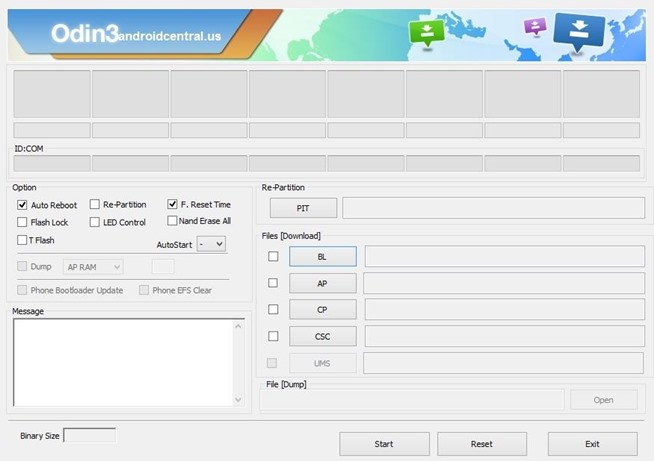
- Next, use a USB cable to connect your phone to your PC. After a few seconds, Odin will recognize your phone and a blue box will appear under the ID:COM field.
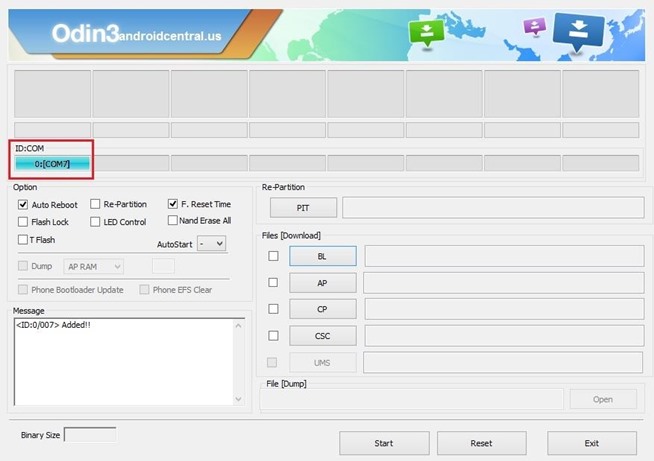
- Browse and Select the TWRP .img File From Step 3
- Look at the Check Boxes on the Left Side of Odin
- Make Sure Only ‘F. Reset Time’, PDA and ‘Auto Reboot’ are Selected
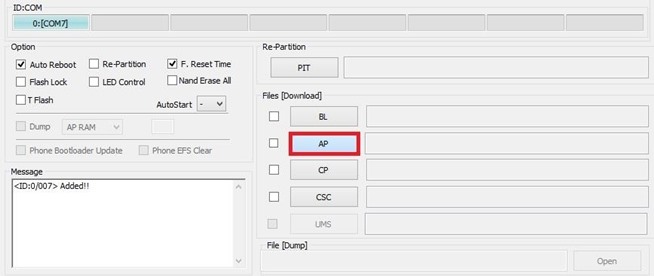
- Power Down the Galaxy S5
- Boot the Galaxy S5 into Download Mode
- When in Download Mode, Connect the Galaxy S5 to the PC via a USB Cable
- When Odin Recognizes the Galaxy S5, Click on the Start Button
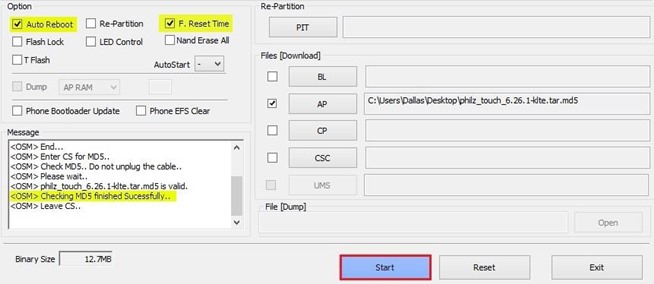
- Wait for Odin to Complete the Process.
Note: In this image I've use philz recovery but still the same process for TWRP.
Credits:
Hotz
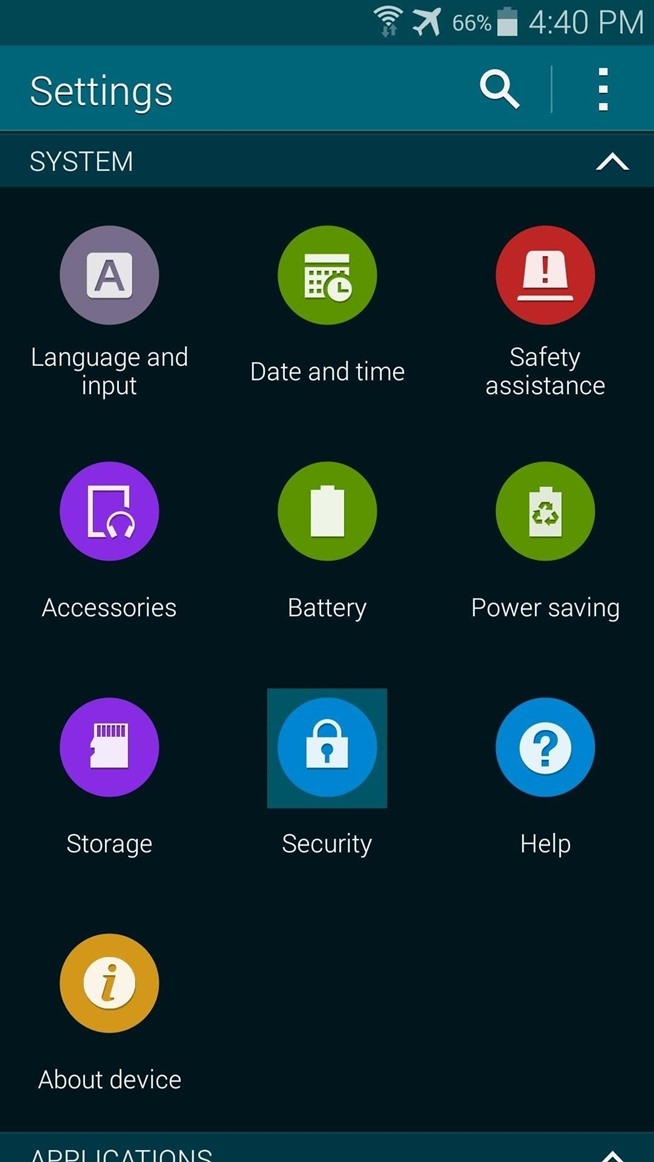
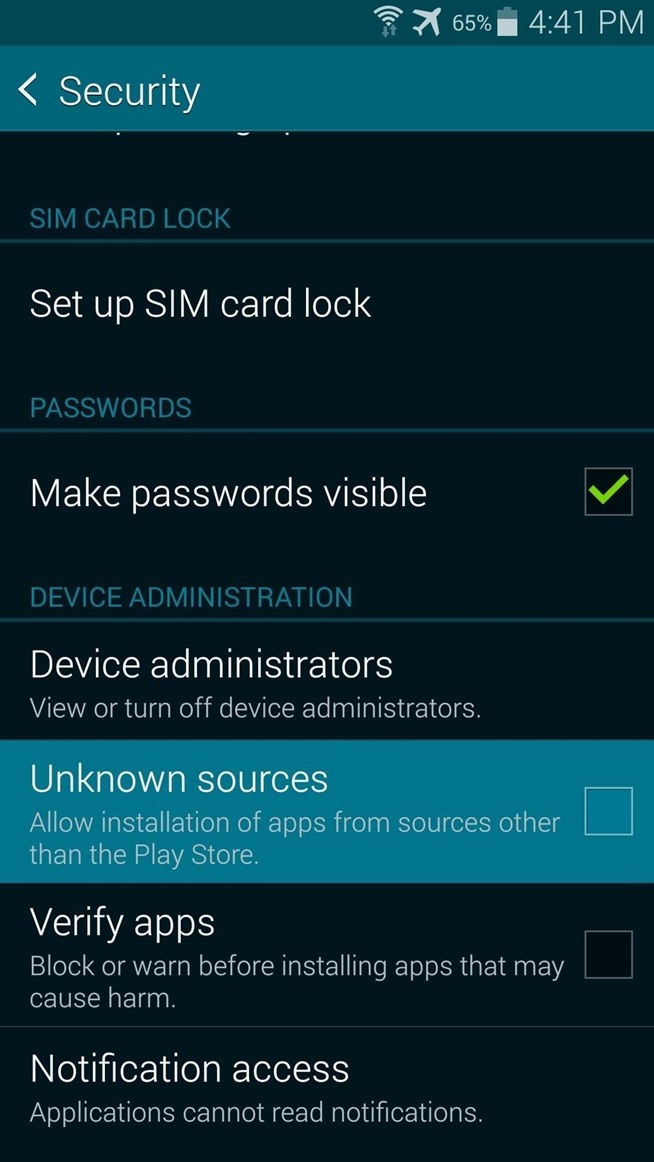
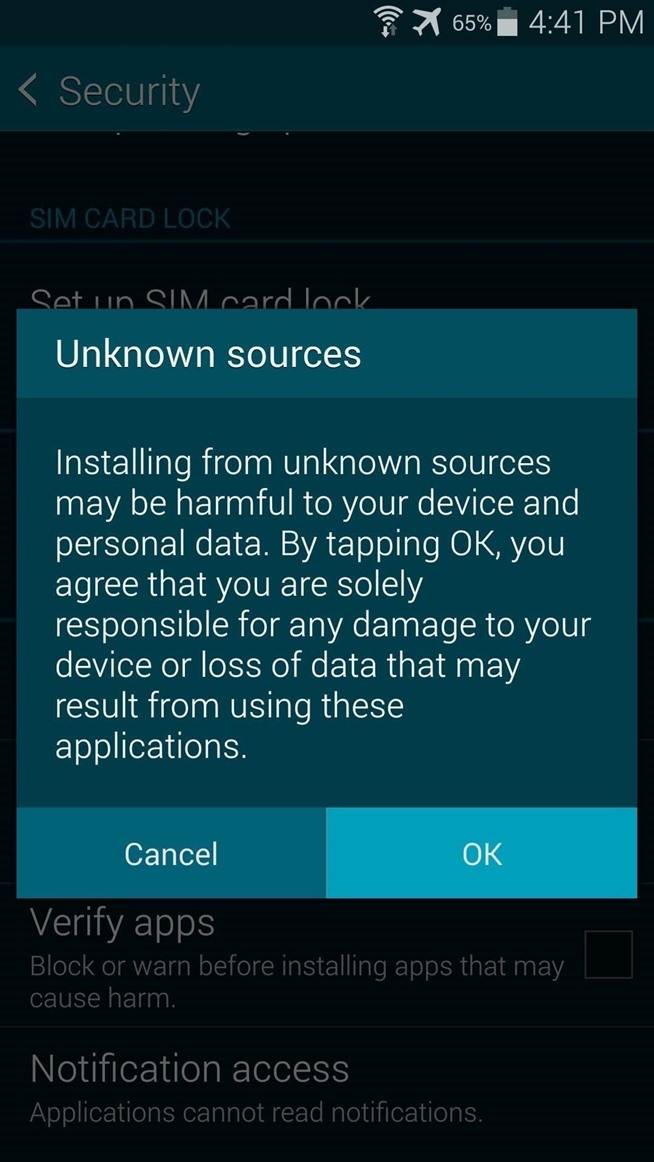
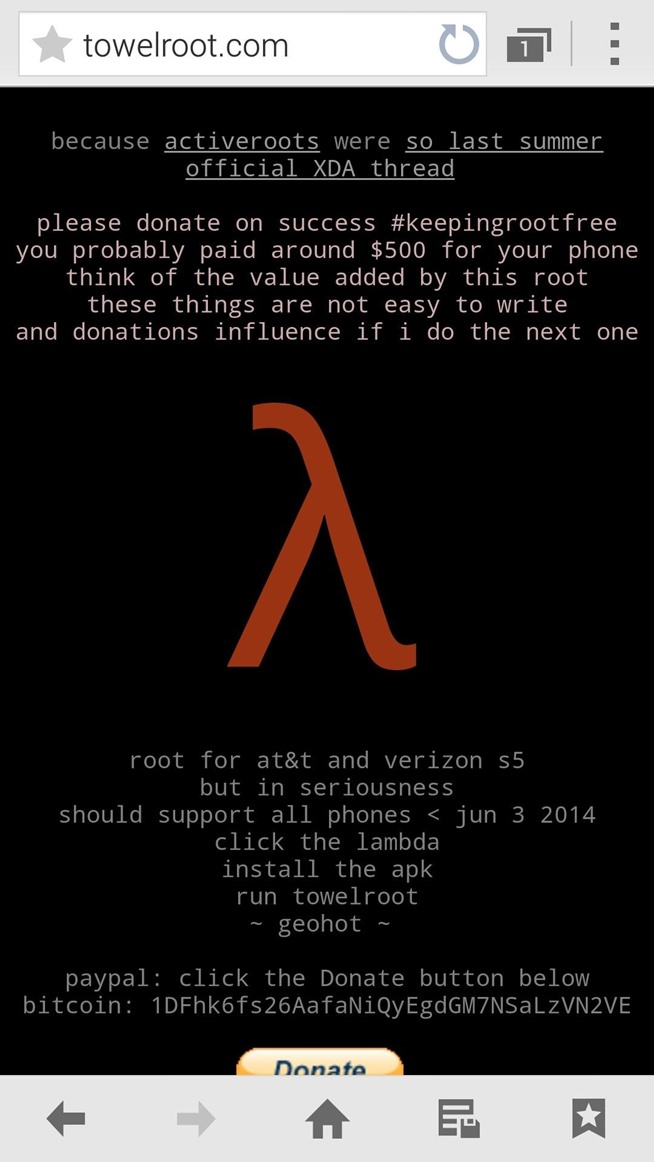
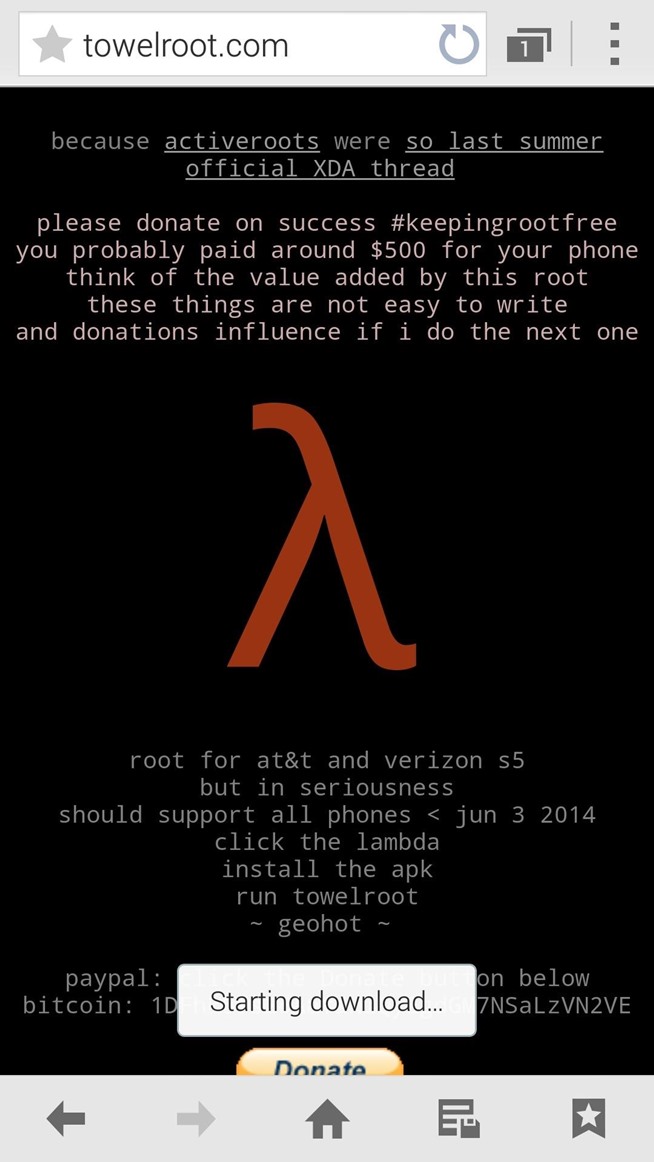
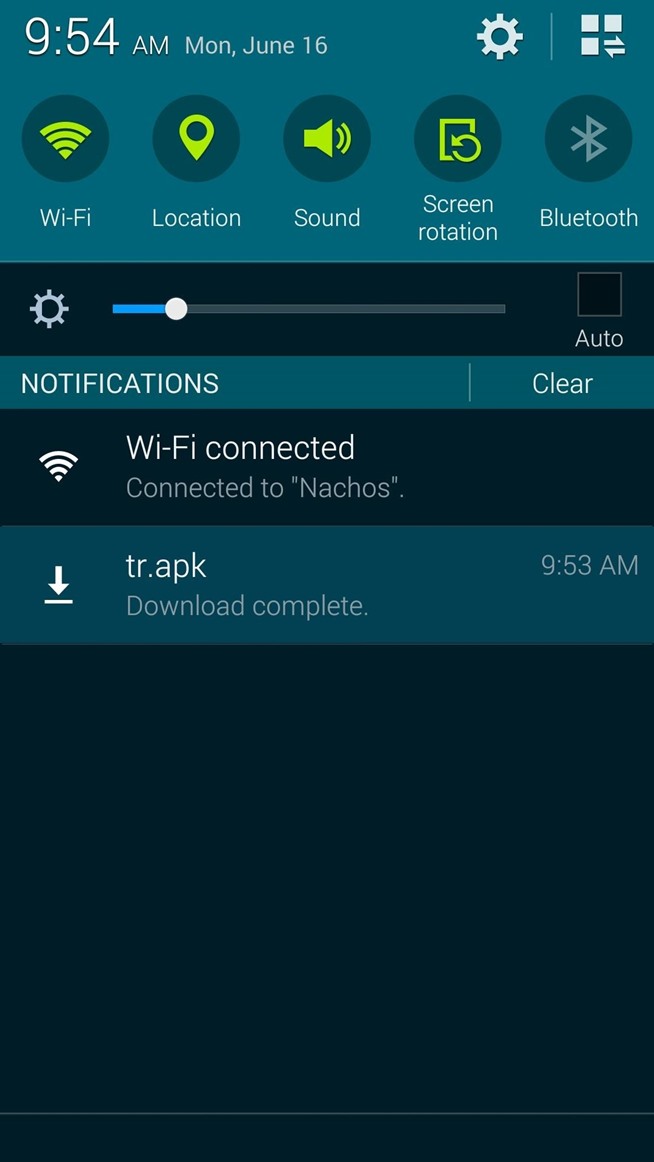
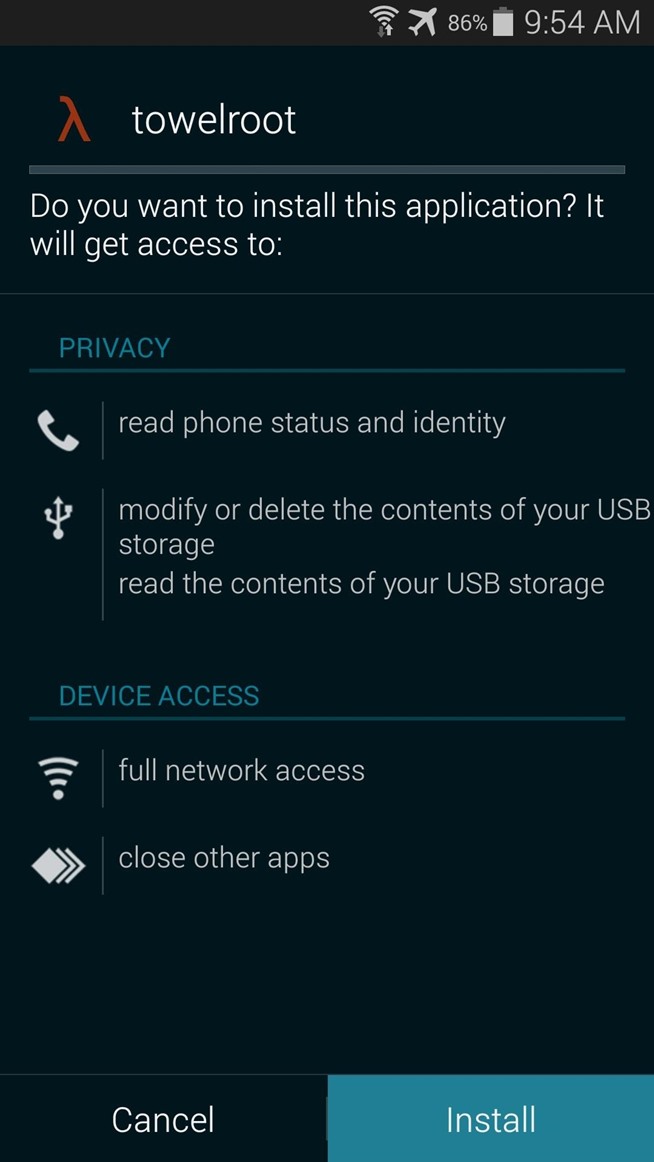
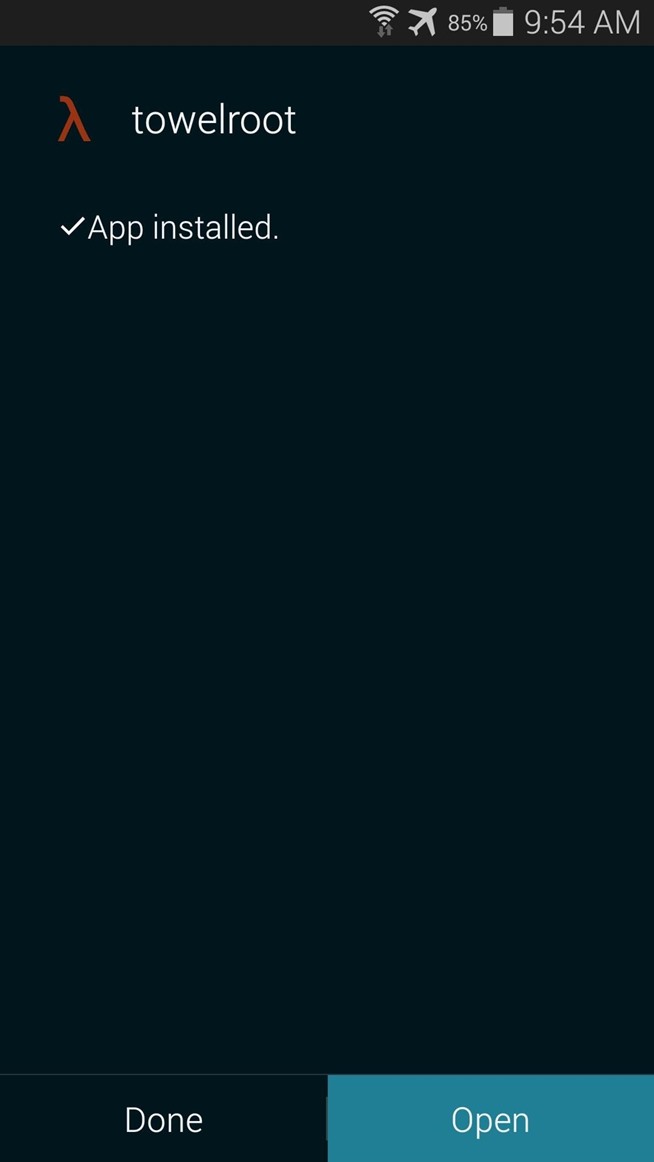
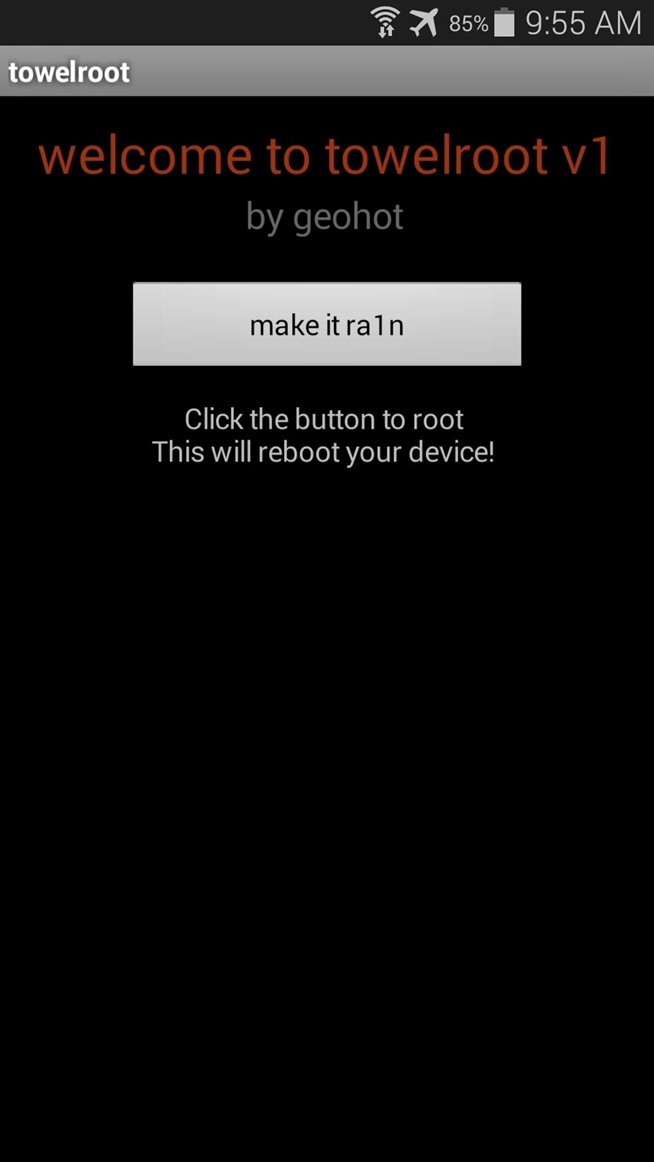
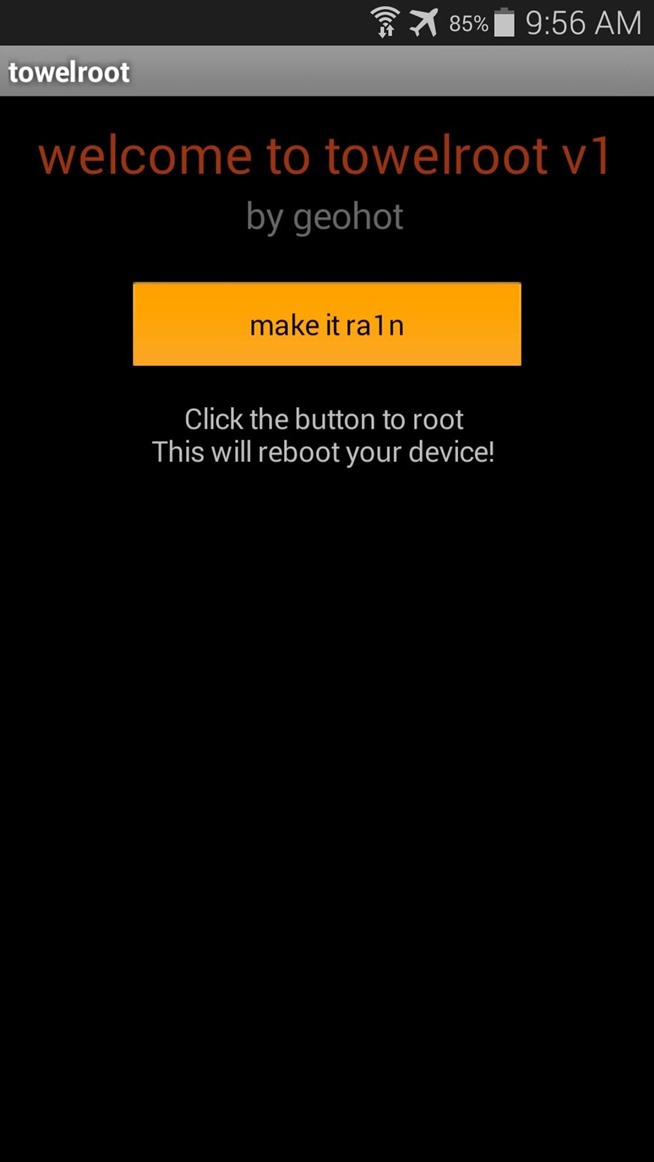

No comments:
Post a Comment