How to Root and Install TWRP recovery for ASUS Zenfone 2 Laser
Requirements:
Method 1:
- Download and Install ADB Fastboot tool
Run it (Require administrator privileges)
Press Y/Yes to install ADB and Fastboot or N/No to skip
Press Y/Yes to install ADB system-wide or N/No for current user only
Press Y/Yes to install Drivers or N/No to skip
Continue Driver installation
finished!
- Enable USB Debugging via Settings>Developer Options (if no developer options go Settings>About>Build number tap 7x then developer options will show up in settings)
- Download mod_boot.img (Download|Mirror Download)
- Enter fastboot Mode (Power+Volume up)
- Connect Zenfone 2 Laser with PC/Laptop
- at mod_boot.img folder open CMD (Shift+Right Click>Open Command Here)
- Type this command at CMD:
7. Now your phone should automatically reboot with root installed and working!fastboot boot mod_boot.img
Method 2 (Beta):
Automated" way: If your device already has USB Debug activated and you have the proper ADB driver installed, you can just use THIS SCRIPT. Just connect your switched on phone and it will do all the steps!
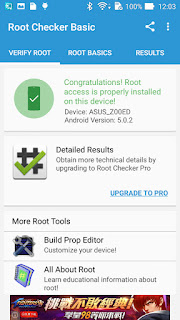 |
| Zenfone 2 Laser ZE500KL Root |
Thanks and Credit to:
XDA Thread
Miau9202
www.asus-zenfone.com
How to Install TWRP recovery
Requirements:
TWRP.zip
- Download TWRP.zip for Zenfone 2 above
- Place it to ADB Folder (Download Here if you don't have it)
- Unlock Zenfone 2 Bootloader (Tutorial here)
- Turn off Zenfone 2
- Boot into Bootloader (by pressing Power button + Volume up)
- When you see fastboot GUI, connect Zenfone 2 to PC/laptop
- at ADB+TWRP folder open CMD (Hold Shift+RightClick > Open command Here)
- At Command Promt Type:
fastboot flash recovery twrp.img
- Then press vol down 2 times until "Reboot recovery" shows up and press power 1 time to boot into recovery. You can now backup your phone.
TheSSJ
www.asus-zenfone.com


No comments:
Post a Comment